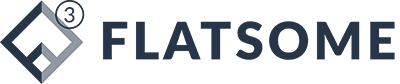F&B SMEs số hóa đang trở thành “chìa khóa vàng” cho các quán ăn nhỏ bứt phá trong kỷ nguyên công nghệ. Trong lúc chi phí vận hành tăng cao, nhân sự thiếu hụt và cạnh tranh khốc liệt, việc số hóa không còn là lựa chọn, mà là chiến lược sống còn. Blogblower cho thấy nhiều mô hình nhỏ đã vươn mình thành công bằng cách ứng dụng công nghệ phù hợp, từ quản lý đơn hàng đến chăm sóc thực khách.
Vì sao quán ăn nhỏ cần số hóa trong giai đoạn hiện tại?
Trong bối cảnh thị trường F&B biến động liên tục, hành vi tiêu dùng thay đổi nhanh chóng, các quán ăn quy mô nhỏ đang đối diện nhiều thách thức. Từ sự lên ngôi của mua sắm trực tuyến, cạnh tranh công nghệ đến nhu cầu quản lý hiệu quả hơn, F&B SMEs số hóa trở thành chiến lược tất yếu để tồn tại và phát triển.
Sự thay đổi hành vi tiêu dùng và xu hướng mua hàng online
Người tiêu dùng hiện nay đang ưu tiên sự tiện lợi, nhanh chóng và linh hoạt trong mỗi lần đặt món. Việc ngồi chờ tại quán đang dần nhường chỗ cho thói quen chọn món qua điện thoại hoặc các kênh trực tuyến. Đó là lý do F&B SMEs cần chú trọng vào trải nghiệm đặt hàng online để duy trì lượng đơn đều đặn.

Các hệ thống tự động hóa đơn giản giúp tiếp cận khách hàng dễ dàng hơn mà không cần mở rộng nhân lực. Hơn nữa, giao diện đặt món trực quan và thanh toán nhanh gọn là yếu tố giữ chân thực khách. Trong thời đại này, tốc độ quyết định sự sống còn.
Áp lực cạnh tranh từ các thương hiệu lớn có công nghệ trong F&B SMEs số hóa
Các chuỗi F&B lớn đang tận dụng dữ liệu và công cụ kỹ thuật số để tối ưu hóa vận hành, từ marketing đến logistics. Đó là rào cản lớn khiến nhiều quán nhỏ tụt lại phía sau nếu thiếu chiến lược thích ứng. Lúc này, F&B SMEs số hóa là cách tiếp cận giúp rút ngắn khoảng cách về hiệu suất và năng lực cạnh tranh.
Tận dụng công nghệ phù hợp giúp xử lý nhanh đơn hàng, kiểm soát tồn kho và thu hút khách hàng mục tiêu hiệu quả hơn. Thay vì đối đầu trực diện, các cơ sở nhỏ cần linh hoạt ứng biến, tinh gọn vận hành và tạo dấu ấn riêng biệt.
Nhu cầu quản lý hiệu quả dù quy mô giới hạn
Quản lý thủ công dễ dẫn đến sai lệch trong thống kê, mất kiểm soát chi phí và giảm năng suất. Khi nhân lực giới hạn, việc duy trì vận hành trơn tru là thử thách lớn. Đó là lý do F&B SMEs số hóa cần được triển khai ngay từ quy mô nhỏ để đảm bảo mọi hoạt động diễn ra có kiểm soát.

Số hóa quy trình giúp giảm thiểu thất thoát, tăng độ chính xác trong tính toán và đưa ra quyết định nhanh hơn. Dù mô hình không lớn, vẫn cần hệ thống quản lý chuẩn chỉnh để phát triển ổn định. Đây là điều kiện cần thiết để tồn tại giữa thời đại cạnh tranh khốc liệt như hiện nay.
Những sai lầm phổ biến khiến F&B SMEs số hóa chậm chuyển đổi
Dù nhu cầu chuyển đổi đã rõ ràng, nhiều quán ăn nhỏ vẫn loay hoay trong quá trình số hóa vì mắc phải những sai lầm cơ bản. Từ tư duy ngại thay đổi cho đến nhận thức sai về công nghệ, các yếu tố này làm trì trệ tiến trình chuyển đổi.
Ngại đầu tư vì lo ngại chi phí công nghệ quá cao
Không ít cơ sở kinh doanh nhỏ e ngại áp dụng giải pháp kỹ thuật số do cho rằng cần chi phí lớn. Suy nghĩ này khiến nhiều mô hình F&B trì hoãn việc thay đổi, đánh mất cơ hội tiếp cận thị trường mới và cải thiện hiệu suất vận hành. Trong thực tế, có nhiều công cụ phù hợp ngân sách giới hạn mà vẫn đem lại hiệu quả đáng kể.
F&B SMEs số hóa không yêu cầu một hệ thống phức tạp hay tài chính dồi dào ngay từ đầu. Quan trọng là lựa chọn đúng công cụ phù hợp mục tiêu và quy mô. Chi phí hợp lý, vận hành đơn giản và dễ mở rộng chính là các yếu tố giúp những mô hình nhỏ dễ dàng tiếp cận.
Thiếu hiểu biết về lợi ích của số hóa trong vận hành
Nhiều người quản lý chưa thấy được giá trị thiết thực từ việc áp dụng công nghệ trong hoạt động kinh doanh hàng ngày. Sự thiếu thông tin khiến họ tiếp cận vấn đề theo cảm tính, thay vì dựa trên dữ liệu cụ thể. Điều này khiến F&B SMEs số hóa trở thành khái niệm mơ hồ, dẫn đến bỏ qua những cơ hội nâng cao hiệu quả.

Khi áp dụng đúng cách, số hóa giúp theo dõi bán hàng chính xác, tối ưu nguyên vật liệu, giảm rủi ro sai sót trong quản lý. Mọi thao tác đều được ghi nhận rõ ràng, giúp đưa ra quyết định nhanh và chính xác hơn. Hiệu quả tích lũy theo thời gian sẽ tạo nên lợi thế bền vững cho mô hình nhỏ.
XEM THÊM NỘI DUNG: Ứng Dụng Mô Hình Ghost Kitchen – Chi Phí Rẻ, Không Mặt Bằng
Các giải pháp số hóa đơn giản, chi phí thấp dành cho quán nhỏ
Để bắt kịp xu hướng vận hành hiện đại, nhiều cơ sở F&B quy mô nhỏ cần lựa chọn hướng đi phù hợp ngân sách mà vẫn hiệu quả. F&B SMEs số hóa không nhất thiết phải đầu tư lớn hay triển khai phức tạp.
Sử dụng phần mềm bán hàng (POS) miễn phí hoặc giá rẻ
Giải pháp bán hàng tự động là bước đầu tiên giúp các địa điểm F&B cải thiện tốc độ phục vụ và hạn chế sai sót trong tính toán. Nhiều phần mềm POS hiện có phiên bản miễn phí hoặc mức phí thấp phù hợp mô hình quán nhỏ. Những ứng dụng này hỗ trợ ghi nhận đơn hàng, tính tiền chính xác, theo dõi tồn kho và xuất báo cáo tự động.
Việc áp dụng POS giúp F&B SMEs số hóa quản lý doanh thu rõ ràng, tránh thất thoát và nâng cao hiệu quả vận hành. Ngoài ra, giao diện đơn giản, dễ làm quen là ưu điểm lớn giúp nhân viên thao tác nhanh mà không cần đào tạo lâu dài.
Tận dụng mạng xã hội để giữ chân và thu hút thực khách
Kết nối khách hàng không cần chi phí lớn, chỉ cần dùng hiệu quả mạng xã hội như Facebook, Instagram hay TikTok để truyền thông và tương tác. Việc đăng tải hình ảnh món ăn hấp dẫn, chia sẻ video hậu trường hoặc cập nhật chương trình khuyến mãi là cách tiếp cận thân thiện và dễ lan tỏa.

F&B SMEs số hóa nhờ mạng xã hội còn có thể khảo sát ý kiến thực khách, ghi nhận phản hồi và cải thiện chất lượng dịch vụ. Đặc biệt, mỗi bài đăng nếu được đầu tư chỉn chu sẽ góp phần tăng mức độ tin tưởng và giữ chân nhóm khách hàng cũ.
Ứng dụng quản lý đơn hàng online qua Grab, ShopeeFood, Baemin
Các ứng dụng giao đồ ăn không còn xa lạ trong thói quen tiêu dùng hiện đại. Việc tích hợp bán hàng qua GrabFood, ShopeeFood hay Baemin là lựa chọn hợp lý để gia tăng lượt tiếp cận và mở rộng nguồn thu. Dù hoạt động offline vẫn chính, nhưng kênh online sẽ bổ trợ đáng kể trong thời gian thấp điểm.
Nhờ tận dụng hệ thống có sẵn từ đối tác giao hàng, F&B SMEs số hóa không phải xây dựng công nghệ phức tạp. Hệ thống xử lý đơn minh bạch, thông tin khách hàng rõ ràng và quy trình đơn giản giúp quản lý dễ dàng kiểm soát hiệu quả mọi khâu từ bếp đến người nhận.
Kết luận
F&B SMEs số hóa đang chứng minh khả năng thay đổi vận mệnh cho hàng nghìn mô hình ăn uống quy mô nhỏ. Khi tích hợp công nghệ vào vận hành, từng bước tiết kiệm chi phí, tối ưu doanh thu, giữ chân khách hàng trở nên dễ dàng và hiệu quả hơn. Blogblower đánh giá đây là xu hướng mang tính chuyển mình mạnh mẽ, không còn xa lạ mà đang hiện diện ở từng góc phố, từng mô hình bếp nhỏ.